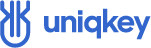Managing your passwords across multiple devices has just become a lot simpler with Uniqkey release 2.3.0, our latest product update.
We’ve listened to your feedback and are introducing two new helpful features:
- Secondary Device
- Manual Pairing
These new features are designed with your user experience in mind, addressing your needs for a more reliable and convenient way to manage your passwords in every part of your life.
Things We Cover
Secondary Device: Easily Access Passwords on Multiple Devices
Listening to your feedback, we understand that many of you love the way Uniqkey helps you manage your passwords at work.
But at home, when you need to use your passwords on a device other than your primary device (which is often your work phone) things get complicated.
Prior to this update, transferring passwords from one device to another was a tedious, manual process, requiring you access the credentials on your primary device, remember the often long and complex passwords, and then enter it on your other device.
This is simply not in the spirit of Uniqkey.
Managing passwords across your devices should be a breeze, and with our new “Secondary Device” feature, we’ve made that a reality.
You can now pair multiple device to your Uniqkey account, allowing you to easily access and manage your passwords no matter which device you have at hand.
Here’s what this means for you:
- You can pair multiple devices to your Uniqkey account, providing flexibility in accessing your secure data.
- View logins and use the mobile auto-fill feature on any paired compatible device (tablets not included).
- Your primary device remains your control center (no requests are sent to secondary devices)
Also, you have complete control and can view or remove your paired devices under the ‘Paired Uniqkey Apps’ tab on your primary device.
How To Pair a Secondary Device
On your login screen, you’ll see a new option.

Clicking on “Pair secondary device” will take you to a screen displaying a QR code.

This the QR code you need to scan using the device you want to pair.
Using The Mobile Autofill On Your Secondary Device
On top of letting you access your logins, you can also use our new mobile auto-fill feature on a secondary device. This lets you auto-fill any logins saved in Uniqkey when browsing from your phone.
To enable Auto-fill, navigate to the “More” tab in the bottom right corner of your home screen.

Next, simply click “Enable Autofill” to activate autofill.

Now, whenever you need to access a service, you get the option to let Uniqkey autofill your credentials.

Manual Pairing: A Reliable Alternative To QR Scanning
Previously you only had the option to pair your device by scanning a QR code. While convenient, relying on this form of pairing became problematic when a user’s camera malfunctioned.
To solve this problem, we’ve now added an alternative pairing option.
In additon to scanning a QR code, you can now pair your device by entering a code manually.
This should keep the pairing process moving smoothly, even if your camera (for whatever reason) malfunctions.
Here’s how Manual Pairing benefits you:
- Offers a reliable alternative to QR code scanning by allowing you to pair your device using a manual code.
- Lets you pair your devices smoothly, even when your camera isn’t functioning as expected.
How To Pair Your Device Using a Manual Code:
On the pairing screen, which is accessed through the “QR Scanner” tab, you will now see a new option named “enter manually“.

Clicking on the “enter manually” tab will take you to the manual pairing screen. It’s here you will be entering the code that you have generated either in your extension, or when pairing the Admin Portal to your device, in the Admin Portal.

New Pairing Screens For Browser Extension and Admin Portal
New browser extension pairing screen:

New admin portal pairing screen:

And that’s it for release 2.3.0.
We’re excited to see how these updates will enhance your Uniqkey experience. ‘Secondary Device’ and ‘Manual Pairing’ were designed with your convenience in mind, and we’re confident they’ll make managing passwords across devices a smoother process.
We’ll continue working to make your experience with Uniqkey even better. Your feedback is important to us, so do keep sharing it.