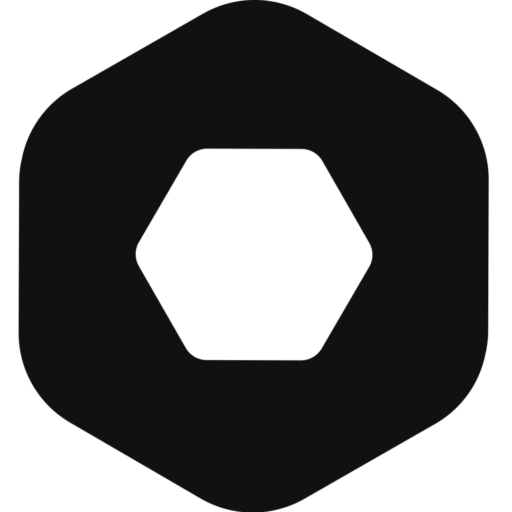The built-in password manager with Mozilla Firefox is objectively more secure than the browser-based password managers that come with Google Chrome and Microsoft Edge.
But if you want to disable the Firefox password manager and move your logins and passwords to an even more secure and convenient location, here is how you do it.
How to disable Firefox password manager for Windows
- Launch the Firefox browser and click on the menu button
- Go to Settings.
- Select Privacy & Security from the panel that appears on the left.
- Scroll through the options to find the Logins and Passwords section.
- Uncheck the box adjacent to Ask to save logins and passwords for websites.
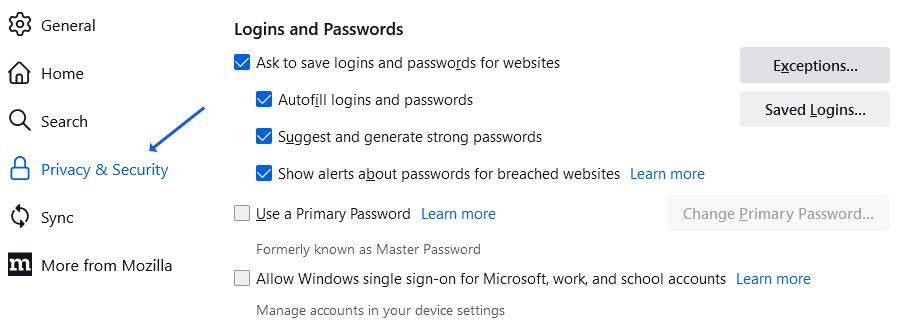
This will stop Firefox from asking to save passwords.
Steps to disable the Firefox password manager for MacOS
- Launch the Firefox browser and click on Firefox from the Menu bar at the top of the screen.
- Choose Preferences.
- Click on Privacy and Security from the panel on the left
- Scroll down to the Logins and Passwords option.
- Uncheck the box adjacent to Ask to save logins and passwords for websites.
Steps to disable Firefox password manager for iOS
- Launch the Firefox browser app
- Tap on Menu
- Tap Passwords: To view this section, you may have to authenticate your identity using a Touch ID, biometrics or a password.
4. Turn off Save Logins.
Disabling the Firefox password manager on Android devices
- Launch the Mozilla browser app and Tap on the Three dots to open the Menu
- Tap on Settings
- Tap on Logins and passwords
- Choose Save Logins and passwords
- Select Never save.
If you want to disable the auto-filling of addresses and payment information, you can hit the back arrow twice and tap on Autofill. Then, toggle the Save and autofill addresses and Save and autofill cards options off.
How to disable password saving for specific sites?
If you do not want to disable the password manager completely and want to block password saving for a list of websites, follow these steps.
- Open Settings from the browser menu
- Select Privacy & Security
- Scroll down to the Logins and Passwords section
- Check the box adjacent to Save logins and passwords for websites if it is unchecked (it is checked by default)
- Click Exceptions. This will open a new panel.
- Add the addresses (URLs) to all the websites for which you do not want the browser to save the credentials. (The browser will automatically add both http and https URLs for the sites)
- Click on Block
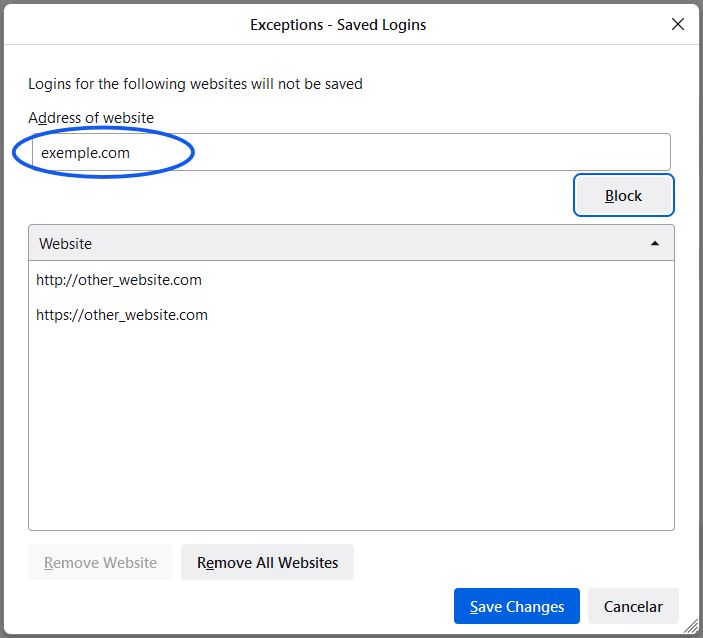
You can use the Remove Website button to remove selected websites from the list of exceptions. The Remove All button deletes all websites from the list.
Click on Save changes once you are done.
Note: Disabling the password manager doesn’t delete the already saved passwords. They are still accessible by anyone with access to your device or Firefox account.
Export and Delete saved passwords in Firefox
- Open the browser and go to the Menu
- Select Passwords
- Click the three dots in the top right corner
You will see three options
- Import from Another Browser
- Export Logins…
- Remove All Logins…
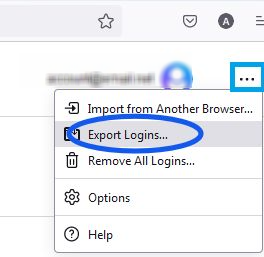
Use the “Export Logins” option to export all credentials in a CSV file.
The passwords will be stored in plaintext in the exported file. That means anyone with access to the CSV file can see all your credentials.
Be careful with it and delete it once you have imported the credentials to a more secure password manager.
Use the “Remove All Logins” option to delete all logins and passwords. Once you click on this, the action cannot be undone.
Related Guide: A Simple, step-by-step guide to viewing Mozilla Firefox saved passwords. Learn how to view, edit, and check passwords in Firefox Password Manager.
Why should you disable Firefox’s built-in password manager?
Unlike Chrome and Edge, Mozilla Firefox for desktops allows users to protect their passwords with a Primary password.
That means all passwords stored by the password manager are encrypted and the primary password works as the decryption key. So, even if someone has access to your device or your Firefox account, they cannot view the passwords in plain text.
This browser-based password management tool also creates alerts when a website for which a user has credentials saved is compromised.
These two features make this password manager almost good enough for enterprise use. But it is not quite. Here’s why
- The primary passwords are stored locally; hence, users have to create separate primary passwords for the same account across devices. It increases the possibility of forgetting the password or writing it down somewhere unsafe.
- It does not have a secure password-sharing feature.
- There is no password vault synced across devices and OSs
- The password manager cannot fetch 2FA information for users
Generally speaking, a professional team can benefit a lot by moving their credentials from the web browser to a more secure third-party password management solution.
An enterprise password manager like Uniqkey does not just offer a vault with military-grade encryption to store all passwords. It offers a complete access management solution. It brings additional features like Shadow IT monitoring, automatic 2FA, role-based accessibility, and preventive measures against phishing and credential theft.